Comment, sort and delete posts
This article will guide you through the basic interaction possibilities you have on a posting in your network stream.
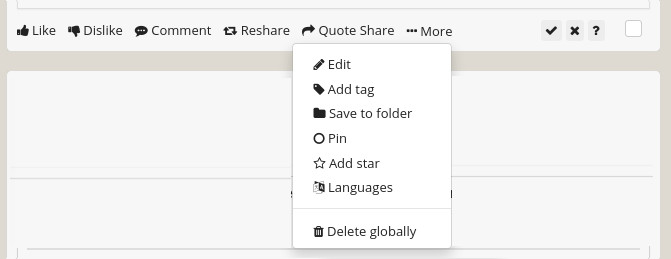
Buttons below the Posting
- Like / Dislike: With these buttons you can add a like (or dislike) to the posting as quick reaction. The dislike button will only be shown, if the Dislike-feature is active for your account.
- Comment: To add a comment to the posting hit this button, the comment editor will then be opened.
- Reshare: The reshare feature will send the posting as it is to your followers. The original author will be notified about you resharing their posting. Note: The reshare will be handled native with the protocol the posting arrived in your stream. This means, postings from Diaspora* will only be shared with that network, while postings from an ActivityPub enabled platform will be shared with all your followers in these platforms.
- Quote Share: This will open the editor for new postings, with a quote of the posting in it. You can now comment on the posting. When publishing the quoted share, a new posting will be created, so all your followers independent of their used platform, will receive your posting,
- For events you have the special interaction buttons to signal you are attending, not attending and maybe attending to the event.
- The last item in the button row is a checkbox. With this you can select multiple posting from your network stream to bulk delete all checked postings.
Items in the "more" menu
- Edit: If you have found an typo in the your posting, this button allows you to fix it. The updated version of the posting will be send to your followers, if it will be displayed depends on the platform they are using.
- Add Tag: With this button you can add a missed tag to postings of your Friendica using contacts.
- Save to folder: Some postings of your contacts are worth archiving. With the save to folder feature you can put any posting into a folder within Friendica, so that you can find it later again.
- Pin / Unpin: If you want to have a posting pinned at the top of your postings on your profile page, you can use this button to pin it there. Pinned postings will show the unpin option to remove the posting again from the top of your profile.
- Add star: With a star you can mark an interesting posting for yourself. The original author of the posting or other people on the internet wont get notified about your star.
- Languages: Friendica detects the language of postings, e.g. to filter them. This menu entry will show a dialog showing the languages that were most likely used to write the posting.
- Delete (locally or globally): If you want to delete a single posting, you can use this menu entry. Depending of you being the author of the posting, the deletion will be only locally for your own, or globally passed along to your contacts who received the posting.
The screenshot in this article was taken from the frio theme. Other themes use different icons and layouts for these features, but they are present in all themes.